

With all the hype surrounding the creation of our national information superhighway, there is surprisingly little discussion on obtaining the right set of tools to connect to it and begin using its vast resources to transfer files, send email, browse data catalogs and join various on-line discussion groups. There aren't many products that provide everything you need in a single box, and finding the closest and most convienent on-ramp is not easy. That's a thing of the past with a new product from NetManage, Inc. called Internet Chameleon which began shipping in March. The product makes it easier for single Windows users to get connected to the Internet via dial-up modems, and I recommend it for the enterprise. I say "easier" because getting connected is still not a complete cakewalk, however. I tested two other products that come closest to doing the same task: Super TCP/NFS for Windows from Frontier Technologies and VersaTerm from Synergy Software for the Macintosh. Part of the problem is that both of these products are more full-featured than the Internet Chameleon, and these features make for a more troublesome installation and configuration experience. In all fairness, NetManage also sells a version of Chameleon that is equally full-featured and complex. This is why the Internet version is labelled 4.0 -- to match the version number of the more expensive product. Speaking of complexity, I was 0 for 3 when I tried to install each product with just the provided documentation and on-screen aids. In each case, I had to call for help from technical support representatives. NetManage says that its product is "designed to be installed and configured in five minutes." It took me several hours' time over two days. Synergy and Frontier make no claims about ease of configuration, but the two products also took several calls and false starts over many days to technical support to get going. Part of the problem is documentation: explaining TCP/IP protocols to the great unwashed universe of Macintosh and Windows users is a tough road to hoe, and none of the three products do a satisfactory job here. Part of the problem is the flexibility of the product's configuration: both VersaTerm and Super TCP can work for either dial-up connections or LAN connections. And part of the problem is that connecting to the Internet is still not for the semi-skilled laborer but requires careful attention and execution of four critical steps: --First, you have to pick your provider, the company that maintains the modems, terminal servers and other computing gear that are actual hosts on the Internet. The provider bills you (typically monthly) for the privilege of using their system. Your provider typically only has a limited geographic coverage (meaning that if you want to make a local phone call to their modem pool you have a limited number of companies to choose from). Finding these providers is not easy: there are new companies entering and exiting this market daily. Two good sources are Susan Estrada's book, "Getting Connected to the Internet," (O'Reilly & Associates, 1993, $15.95) and Peter Kaminski's PDIAL list that is available on-line. (To get it, send a message to info-deli-server@netcom.com COPY DESK: KEEP THOSE HYPENS IN THE EMAIL ADDRESS PUHLEAZE!] with the words "send PDIAL" in the subject line.) Both listings aren't flawless: for example, the provider I use (Global Enterprise Services, in Princeton NJ) is incorrectly listed as having a local (to me) 516 area code dial-up account. I have to make a toll call to nearby 212 number. This is all part of the tremendous volatility surrounding this industry: things change, and change fast. Both of these sources give you lots of tips and hints on how to shop around. My criteria was price, available lines, and support. I pay about $100 a month for unlimited connect time: other providers charge more or limit the connect time and a few even charge less for access in the New York area. Occaisionally, I get a busy signal when I try to dial in: this means that Global is growing and I have to compete with other users for the same set of modems. Some providers give you your own modem, available to you 24 hours a day (and charge for this privilege). Finally, there is support. I've had mixed experience with Global's technical support folks in the five months that I've been using them, but that could be a function of rapid growth as well. Global's telephone support is only available during business hours, but I've found better response if I can phrase my problem in an email message: of course, that's assuming that I can connect to their system to send the email. Your provider offers dial-up access via one of two methods: serial line Internet protocol (SLIP) or point-to-point protocol (PPP). What's the difference? Basically a matter of drivers and configuration. Some service providers offer both methods, some don't. Some providers claim one method is faster or more reliable, some claim the other. I have no opinion: just find the right match is the main goal. Chameleon and Super TCP cover both access methods, VersaTerm is just for SLIP connections. Global just offers SLIP access for now. Besides SLIP and PPP, there are other dial-up types of accounts called terminal or shell accounts: steer clear of these for the time being. First off, they limit the types of software applications that you can run. Second, you'll end up learning Unix commands whether you want to or not. And finally, moving files from the Internet to your computer is more of a chore than with SLIP or PPP access. -- Second: After picking your provider, you should install your connection software and configure TCP. Adding TCP/IP protocols to either Windows or a Macintosh isn't for the faint of heart: it can be called more of a character-building experience. However, Chameleon has done a great job of simplifying things. You answer a few questions and configure the minimum number of things necessary to get you off and running. Of course, this still took a few calls to tech support to clarify what these things were and how they should be specified. The Mac has the more elegant of the two architectures for handling multiple protocols (you merely drop various files into the System folder). The word "merely" doesn't quite describe the experience. Part of the problem is that there are several files to drop in several places around your hard disk to support VersaTerm SLIP connections: there are Control Panel documents, System Extensions, modem connection scripts and then the actual applications software modules themselves. That's a lot to keep track of. If everything works, you don't have to keep track of it. But when you have problems or conflicts with other communications software, you have to go on a treasure hunt and root around. The other part of the problem rests with some sloppy work on Synergy's part. I am using a Macintosh Powerbook Duo 250, which has a most peculiar arrangement of ports. Bear with me here, because this is an example of the type of problem you'll have in this step of the process. The Duo is unlike the "all-in-one" Powerbooks of the 100-level series: it has only a single port for both modem and printer connections. Some products, such as the Radiomail software that I use, don't like having both connections coming into the same physical port, and you have to disable AppleTalk (which is how Macintoshes connect to printers) in order to connect the wireless modem to the modem port. Other products, such as VersaTerm's SLIP driver, don't like this combination of ports either. I would have to reboot our Duo several times and turn AppleTalk off and on before it would find the internal modem in the machine and use it. Notice I said internal modem. Why VersaTerm would balk at the external port arrangement when I was trying to use the internal modem is mystifying. When we contacted Synergy, they didn't have any Duos to test things and sent me an updated driver, which didn't really correct things. I find this a sad situation: here you have one of the major Macintosh communications software developers and they don't have one of the more popular machines in their test lab? You can choose other products besides the three reviewed here. For example, for the Macintosh there is Software Venture's Microphone Pro, which includes Apple's MacSLIP driver among its many tools and terminal emulators. And Spry, Inc. (Seattle, Wash.) sells its Air Series Windows software which includes both SLIP and PPP drivers from Novell. Spry has a confusing array of prices and options, depending on what other utilities you may need. They are also working on a new product called Internet in a Box, more on that in a moment. Indeed, if you have access to the Internet already, you can download a variety of public domain software that does the job almost as well as the commercial products I've reviewed. For example, on rhino.microsoft.com you can obtain a copy of the Trumpet Winsock SLIP Windows software. And on ftp.tidbits.com you can obtain a copy of Mac PPP. However, I'd recommend against using this software at least initially -- unless you are very skilled with TCP/IP or have in-house resources to call upon, you are better off sticking with the commercial products purely for support reasons. I needed help on all of my TCP/IP products to get them running, so it is reasonable to assume you will as well. The only support available for these public domain products comes via on-line and not via the telephone. Back to making your connection. As I mentioned earlier, there is one distinguishing characteristic between NetManage's Internet Chameleon and its full-featured Chameleon cousin (along with VersaTerm and Super TCP): whether your computer will be using TCP protocols over a modem or a LAN or both. This gets tricky. I tested these products on my office Ethernet LAN which has a mixture of machines: in addition to the Mac and Windows clients I have a NetWare 3.11 server, a Sun IPC workstation, and another Unix box running SCO's Open Desktop. To use TCP in this setting requires the installation on the Windows machine of a dual-protocol stack that works with Novell's Open Datalink Interface. Chameleon (the full-featured product, not the Internet stripped-down version) does this, but it isn't as easy to configure as Super TCP. If your Windows computer is already connected to a LAN and you want to gain access to host computers both via dial-up methods and via your network using TCP, your best bet is to use Super TCP: it offers the most flexibility in terms of network driver software and integrates best with Windows. If you are using a Macintosh you will have some problems, mainly because of the Mac architecture when it comes to using TCP. You can't run both LAN and dial-up TCP connections concurrently. For switching between LAN and dial-up Mac TCP connections, I prefer to use Intercon's TCP/Connect software because it is easier to make the switch. With VersaTerm, I had to switch between dial-up and LAN connections and reboot the machine. But don't blame Synergy: this a function of the MacTCP software, which comes from Apple and is bundled with VersaTerm's product. --The third step is to write your script to connect to your provider, test your configuration and make sure nothing else has been messed up in the process of installing your TCP software. You need a script because connecting to your provider is a multi-step process. Once you dial the number of the provider's modem pool, you have to enter your name and password, along with several commands to get started. These commands are different for each provider, and writing the right script requires some basic programming -- and debugging -- skills. Writing scripts is made somewhat easier by NetManage, which includes a bunch of them to connect to the major Internet access providers (unfortunately, the script for Global wasn't in my version, although it will be in the next one according to NetManage representatives). Here is what my Global connection script looks like. It is not easy to figure out and will take some time to make sure you've got your punctuation correct. SCRIPT=name: $u$r word: $p$r -n $6$c$r -i What still has me mystified was that the same script doesn't work the same when I try to call a second modem pool group on a 201 phone number at Global. [WHY? STILL CHECKING TKTK] The other products offer a somewhat easier fill-in-the-blanks format for creating this connection dialog. If you have good support from your Internet provider (meaning that they have actually tested the SLIP or PPP communications product that you are trying to use), you'll have little trouble with doing this. But scripting is something that once you get it working should work thereafter. Another issue is making sure that installing TCP doesn't interfere with anything else that is currently working on your computer. This was the case with Super TCP. My first attempt at installation messed up our Windows printing, because I had mistakenly installed the module that would allow me to print to Unix printers. I didn't have any Unix printers and wanted to keep my connection to my NetWare print queues, thank you very much. --Finally, you want to begin to drive on the "infobahn" (as Wired magazine calls the Internet) and make use of the various software applications. Applications? Oh, yeah, I guess you almost forgot about them with all the attention focussed on getting the plumbing working. To those that are not aware of the Internet's applications and resources, it can be a bit intimidating at first. I've been using a variety of applications for several months now and I still am amazed at what I can find. And searching is the right metaphor: you'll need to become Sherlock Holmes to find information. There are various tools that are included in most of the TCP products: a file transfer utility that can be more or less graphical based on the File Transfer Protocol (ftp) (some products only offer an ftp client, while others offer both ftp client and server), a utility for reading on-line discussion groups called Network News, software to send and receive email, and the best searching tool around called Mosaic. Of course each product offers a somewhat different set of tools, but all have at least the basics, with the notable exception of Mosaic. Mosaic is a wonderful program designed and built by the National Center for Supercomputing Alternatives. It allows you to download data using ftp, view muiltimedia documents, and search the entire world over for all sorts of things from the Library of Congress card catalog to art hanging in European Museums. It is an essential product for the Internet user, and luckily for us it comes in various versions for Windows and Mac that are freely available from the host ftp.ncsa.uiuc.edu. Mosaic will be included in two commercial products that haven't yet started shipping -- Spry's Internet in a Box and Quaterdeck's software. Too bad NetManage didn't include it in Chameleon. One of the first commercial products that includes Mosaic is SCO's Global Access, software for Open Desktop Intel Unix machines. I didn't attempt to install this product -- it requires you to rebuild your entire Unix software, something that I didn't have time to attempt for this review. There are some differences among the various tool implementations. For example, Chameleon's ftp utility isn't as intuitive as Spry's because the latter uses the Windows File Manager as the metaphor for moving files between your computer and the Internet. And VersaTerm's email client software isn't as robust or as feature-rich as Qualcomm's Eudora, which is what I use most of the time on the Mac. (Qualcomm also has a Windows version of Eudora, which I didn't test.) This is a matter of personal preference, and over time you'll discover other tools on-line that you'll use instead of the initial set that you obtained. But that's the nice thing about the wild and wonderful world of the Internet: since most of the modules are open systems, you can mix and match at will. If you don't like the ftp or email application that comes bundled with the product, you can switch to something more appealing, even finding something on the Internet that you can use for free. As you can see, it still is a chore, even with a product like Internet Chameleon that trys to put everything you need in one place. For the time being, merge with caution when entering the infobahn. Vital Stats: NetManage's Internet Chameleon v.4.0 $199 $ TK upgrade to full Chameleon version shipping since March -- puts in one box all you need to connect a single Windows machine to the Internet via SLIP or PPP -- includes ftp client and server, Gopher, ping, telnet, email, and various other applications to access Internet resources Recommended for the enterprise? YES, but not for machines that want addition LAN TCP connections -- (DOWN) You still might have to call tech support to get it running properly and write the connection script -- (DOWN) Does not include Mosaic software, which has to be obtained separately -- (UP) Supports both SLIP and PPP access and includes scripts for various service providers Competitive analysis -- (UP) Product is easiest of those tested to install and configure NetManage, Inc. 20823 Stevens Creek Blvd Cupertino, Calif. 95014 408 973 7171 408 257 6405 fax Info address: TK@netmanage.com Test Bed: Dell 486/D50 Windows machine with Intel internal fax modem, Macintosh Powerbook Duo 250 with internal Express fax modem, Compaq 486/33 running SCO Open Desktop. Each machine also connected via Ethernet to a Dell 486/D50 running Novell NetWare 3.11 and a Sun IPC workstation. Internet access provided by Global Enterprise Services in Princeton, N.J.
 Click here to return to the
previous
page
Click here to return to the
previous
page
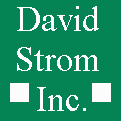 David Strom
Port Washington, NY 11050 USA
US TEL: 1 (516) 944-3407
David Strom
Port Washington, NY 11050 USA
US TEL: 1 (516) 944-3407