

By now it is fairly common knowledge that the two most popular reasons for networking computers are to share files and printers. However, it isn't always easy to figure out what to buy or how to make the best use of a networked printer. Here is some solid advice and tips from the experts. 1. Shop the major brands for reliability and warranty. You should look exclusively at laser printers, which have the best print quality and print the fastest. Lasers work much like copiers: they spread small particles of toner over an ordinary printed page. Prices for laser printers have never been cheaper, and now there is a wide range of them to fit any budget. Expect to pay at least $1750 for a good-quality printer, although you can buy lasers in a range from $700 to $4,000. The most important items to look for are warranty and reliability: printers from Hewlett Packard (HP, Roseville, Calif. 916 785 5751) and Lexmark (Lexington, KY 606 232 2243) offer the best in both terms. "I look for speed, reliability, and software support so that means I choose HP," says Diane Danielle, president of Danielle Associates, Berkeley, Cal. [510 843 2880]. Danielle has purchased a variety of printers in her former job as a network manager at Wells Fargo Bank, and frequently helps her clients select the best printers for their needs. "It is a commodity market, but I'd pick someone who manufacturers a reliable product that fits within your budget," said Scott Tompkins, who is a technical consultant for Hewitt Associates LLC, in Lincolnshire, Ill. [708 295 5000] Hewitt has purchased hundreds of HP laser printers. He suggests looking for at least three-year warranties and the longest possible duty cycles (the time the vendor predicts that a printer can operate without the need for replacing major parts). "Reliability tops my list: if the right printer breaks down every other day, you are going to be wasting lots of your time," says Joe Craparotta, who is manager of technology for the Roslyn Savings Bank, Roslyn, NY [516 621 6000]. Craparotta has bought more than a dozen HP printers for his network. 2. Speeds and feeds. How do you figure out which model to buy? HP alone offers more than a dozen different models, but the major differentiation is printing speed and paper bin capacity: the faster the printer and the more paper it will hold, the happier networked users will be. Look for models that can hold at least 200 sheets of paper in both the input and output bins and those that are rated at least ten pages per minute in terms of printing speed. Another important factor is the amount of random access memory that comes with the printer. "Make sure you get lots of extra memory in the printer for graphics or for storing fonts," says David Willis, who is manager of networking at the American Red Cross, Falls Church, Vir. [703 838 8503]. Willis has bought several dozen laser printers for the relief agency's offices. A good rule of thumb is to buy at least four megabytes of memory in each printer. 3. How many printers do you buy and where do you locate them? "I would say one printer for every six to eight people is about right," says Danielle. "The idea is to keep the amount of walking around to a minimum so users don't miss having a printer on their desks. While it is nice to have on-screen previews that help limit the number of tries you make, they're not a perfect substitute for viewing the actual printout." There are two exceptions: buy personal printers for those people that produce presentations and other graphics all day long and those that require higher security for printing out financial or personnel data. "Always give the accountant her own printer so she can control check printing. At less than $600, it is easy to justify an extra printer," says Cheryl Currid, president of Currid and Company in Houston, Tex. [713 789 5995]. She has tested a variety of networked printers for her consulting practice. "Otherwise, I'd locate the highest-speed printers in the copier room." "People won't mind getting up from their desks if the printer is fast, produces good quality output and they can preview the job at their desks before they send it," says Willis. But locating the printers in a common area can make it hard for users to feel invested in keeping it running: Just like making a new pot of coffee, keeping printers stocked with paper can be difficult. "Lots of users refuse to resupply paper in printers," says Danielle. "When I get a call saying that the toner is out, I hold an impromptu class and demonstrate how to do it. We are not talking rocket science here," says Craparotta. 4. How do you connect printers to the network? There are four different ways to connect up your network printer: using a network card that fits inside the printer itself, using a special-purpose box that has a network and parallel ports and software, using a cable to the file server's parallel or serial ports, or using a desktop computer. Each has their own advantages and disadvantages, but overall our experts prefer the first method. "We prefer to buy printers that have a network-attachment built-in," says Tompkins. "This method is the fastest, most reliable, easiest to maintain and easiest to troubleshoot." Both Lexmark and HP make printers that come with an Ethernet or Token Ring adapter inside the printer, so that connecting the printer to the network is a matter of plugging in the network cable and running software for your particular network. "HP's JetDirect internal network adapter cards are very easy to troubleshoot, due to their Windows interface. It really is pretty smart and intuitive," says Craparotta. These cards typically cost about $500 above the cost of the printer themselves. Why does this method make for faster printing than using the special network/parallel-port boxes? "If you connect even a fast printer via these boxes, a megabyte of data will take at least 35 seconds to get into the printer. This means that your eight page-per-minute printer is giving you less than two pages per minute. Attaching the printers directly to the network is the best method," says Willis. Nevertheless, printers with these direct network connections cost the most, and you may not want to scrap your older, non-network capable printers. Here's where the network/parallel-port boxes come in handy. For around $400 for Ethernet networks (and a few hundred dollars more for token ring networks) you can buy one of these goodies: they are about the size of a VCR tape and have software to support Novell's NetWare and other major network operating systems. "Intel's Netport (Hillsboro, OR 503 629 7354) is the best and easiest to maintain of the separate boxes," says Currid. "With Netports you attach them and forget about them," says Willis. A number of other vendors offer these boxes, including Pacific Data Products (San Diego, CA 619 552 0880), Digital Products (Waltham, Mass 617 647 1234), HP, Lantronix (San Diego, Cal. 800 422 7055) and Castelle (Santa Clara, Cal. (800) 289-7555). Look for the protocols supported, the type of network cabling needed to attach the box, and how many parallel ports are included in the box if you want to connect multiple printers at a single location. The last two methods -- connecting printers to file servers and desktops -- are less desirable. "Connecting a printer directly to a file server is too much overhead on the server. You can't place the printers where you want due to cable distance limitations, and you probably won't have enough ports to support all of the printers anyway," says the Red Cross' Willis. "While at headquarters we don't like to connect our printers to a parallel port on our file servers, at some of our remote sites it is the easiest way to connect them," says Tompkins. "Before Windows came along, we used to share printers on the desktop. Now our users need all of their workstation's power just to run their Windows applications," says Willis. Finally, if you have to choose between serial and parallel printers, Willis suggests sticking to the latter: "Don't waste time hooking up printers via a serial connection -- they are just too slow." Still confused about what to buy? Ask the experts themselves -- on-line. "Printing in a multi-vendor environment takes lots of trial and error to get it right. Everyone likes to point their fingers at someone else. I use Compuserve and America On-line to find other people who have been down the same path," says Craparotta. 5. Can we talk? Printers have their own languages, so it is important to know the right dialect. The two most popular ones are Postscript and HP's own Esperanto, called Printer Control Language (PCL). Most of the better printers will support both languages, and some will automatically switch between the two. "We've found that autoswitching works better than 95% of the time," says Tompkins. Each language also determines the type of fonts that are used by the printer, and also the application. Tompkins recommends that you store as many fonts as is practical on the network file server itself: this reduces the amount of time to print documents than contain multiple fonts and also is easier to maintain. In addition to printer language, there is also another factor: the kinds of network protocols supported by each printer. Each network operating system has its own series of printing protocols, so it is important to check ahead of time whether or not a particular printer's network attachment will work with these protocols. "HP still doesn't support Digital's LAT protocols," says Craparotta, who uses Digital's VAX minicomputers at his bank. "While we don't have any problems in our office, at one health-care client of ours we found 21% of their help desk calls were caused by printing problems -- nothing was wrong with them, the users were confused about which printer did what," says Currid. 6. What about printing special forms, envelopes and letterhead? If you have requirements for these special-purpose items, plan ahead of time and get the right kinds of printers or accessories. "We require all our printers to have multiple trays and have envelope feeders as well, which are real time savers. Ask your users what they need and purchase it up front," says Craparotta. "We print special multi-part forms on private dot-matrix printers," says Willis. Some of the experts have figured out ways to work around the limitations of the printers: "We have various forms and logos that are all stored on our file servers. These are then called via macros in WordPerfect when it is time to print them out," says Tompkins. "We use very little letterhead because many of our standard documents contain our company logo as a template. We like the HP envelope feeders and make a lot of use of windowed envelopes," says Currid. BIO: David Strom has written many articles for Forbes ASAP and runs his own consulting firm in Port Washington, NY. He can be reached via the internet as david@strom.com.
 Click here to return to the previous
page
Click here to return to the previous
page
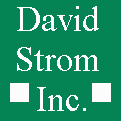 David Strom
Port Washington, NY 11050 USA
US TEL: 1 (516) 944-3407
David Strom
Port Washington, NY 11050 USA
US TEL: 1 (516) 944-3407